Cantonese on Mac
How to write, type, listen, dictate, and use Siri in Cantonese on Apple Computers, MacBooks, and macOS.
Write
To input Chinese by Handwriting or strokes:
- Go to System Preferences > Keyboard > Input Sources and select “+”
- Under Chinese, Traditional – choose between:
- ‘Trackpad Handwriting’
- ‘Cangjie’
- ‘Stroke - Traditional’
- Ensure “Show Input menu in menu bar” is ON
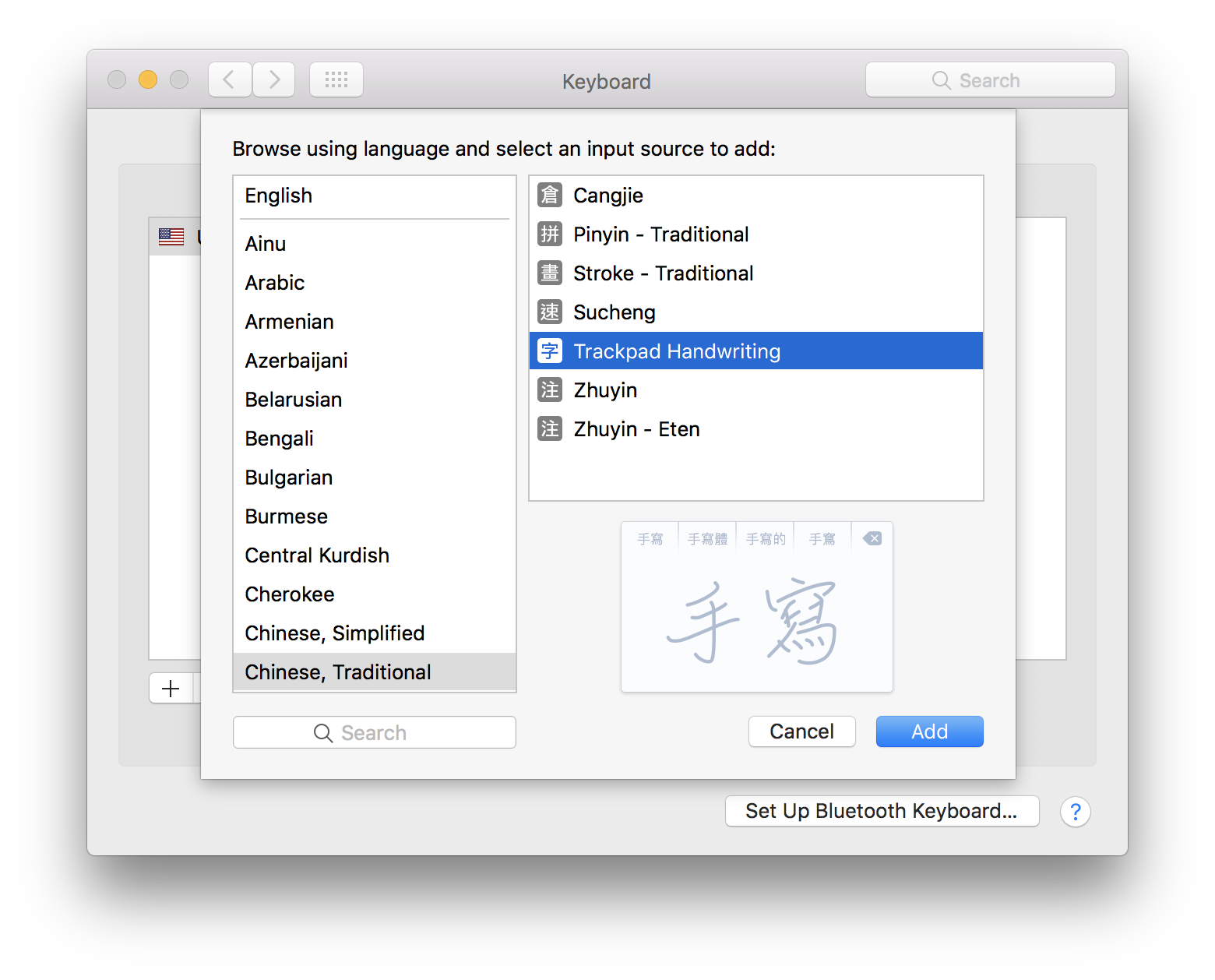

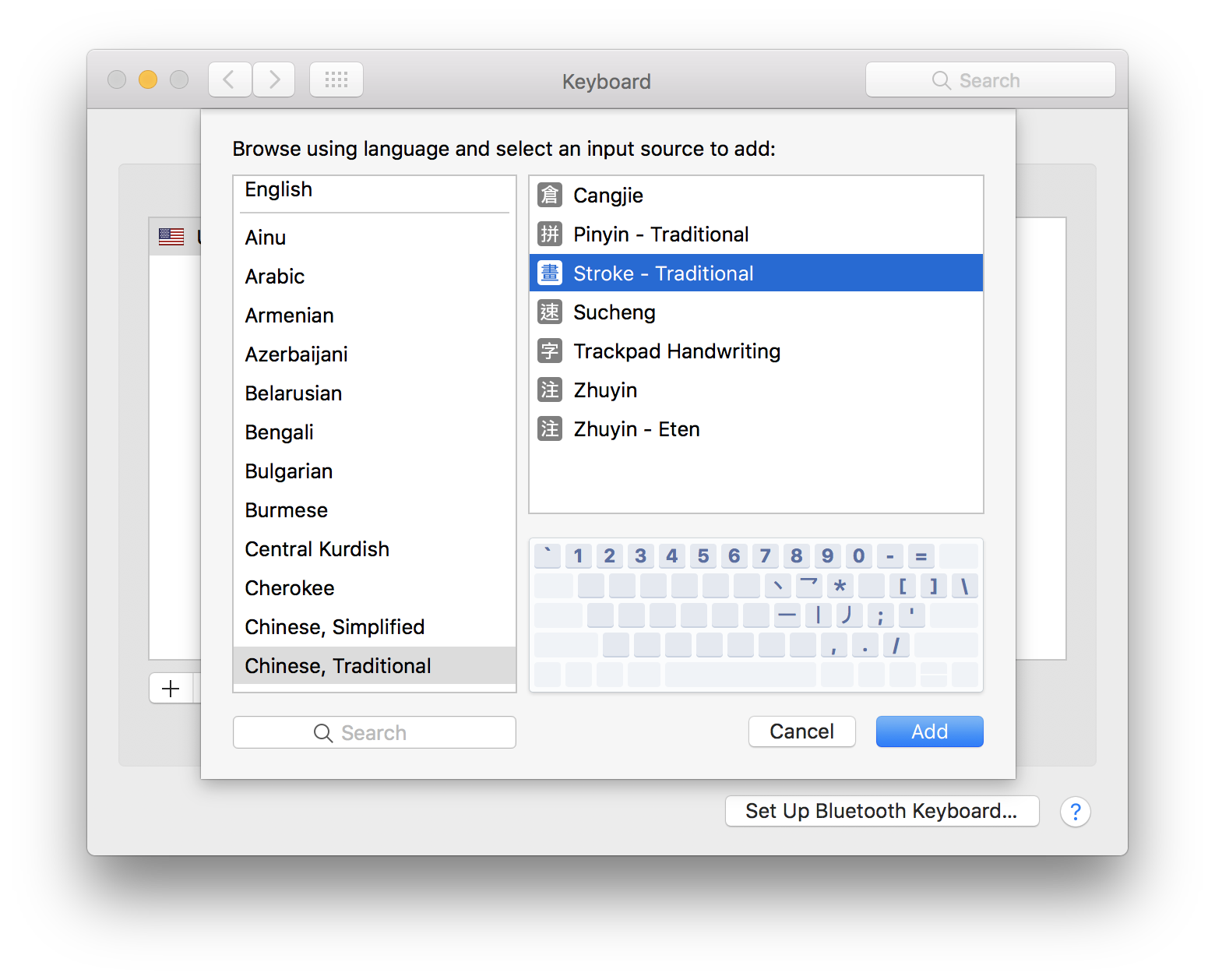
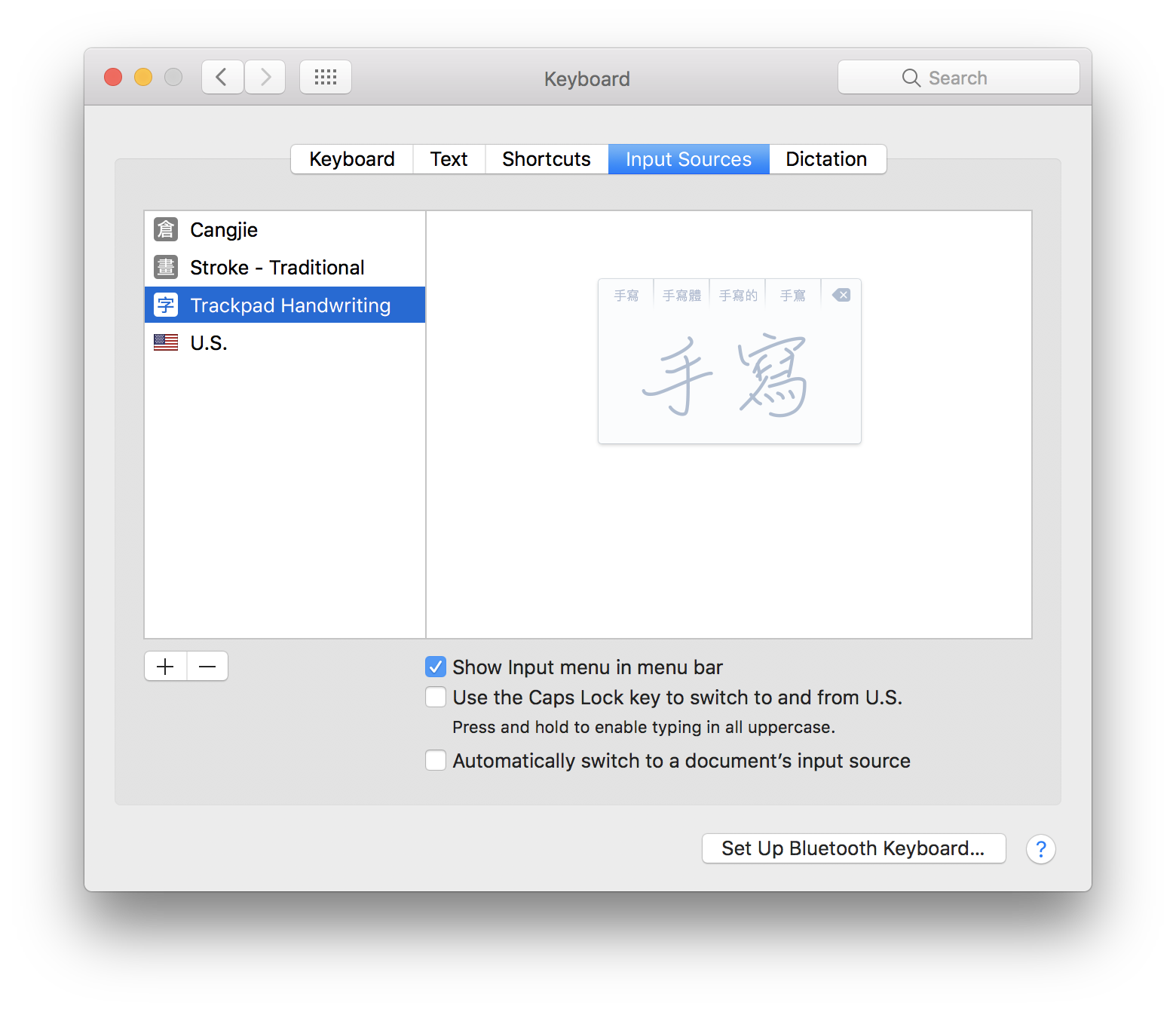
You can now select your input method in the top-right.
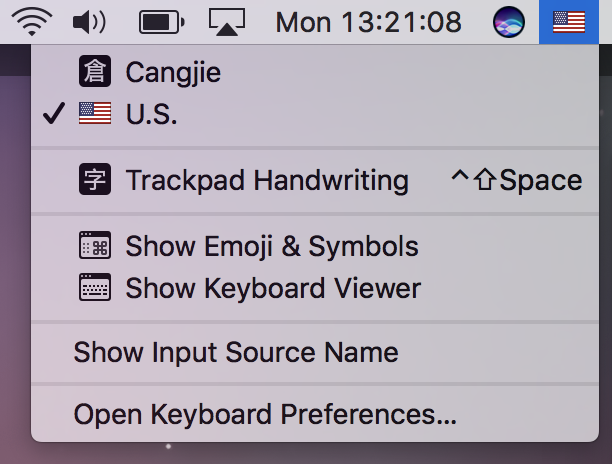
Type
There are 2 main options for typing Cantonese on a Mac. These are Apple's native way which works for macOS13 and older, and Rime which works for older Macs and has tonal markers for learners.
Apple's Phonetic Cantonese Input
Cantonese typing is available on Apple's Mac Computers (starting in 2022 with macOS 13 Ventura). It uses standard Cantonese Jyutping as the basis and is also compatible with Yale Romanization.
-
Cantonese Input can be found in: System Preferences > Keyboard > Input Sources > [+] > Cantonese, Traditional > Phonetic - Cantonese
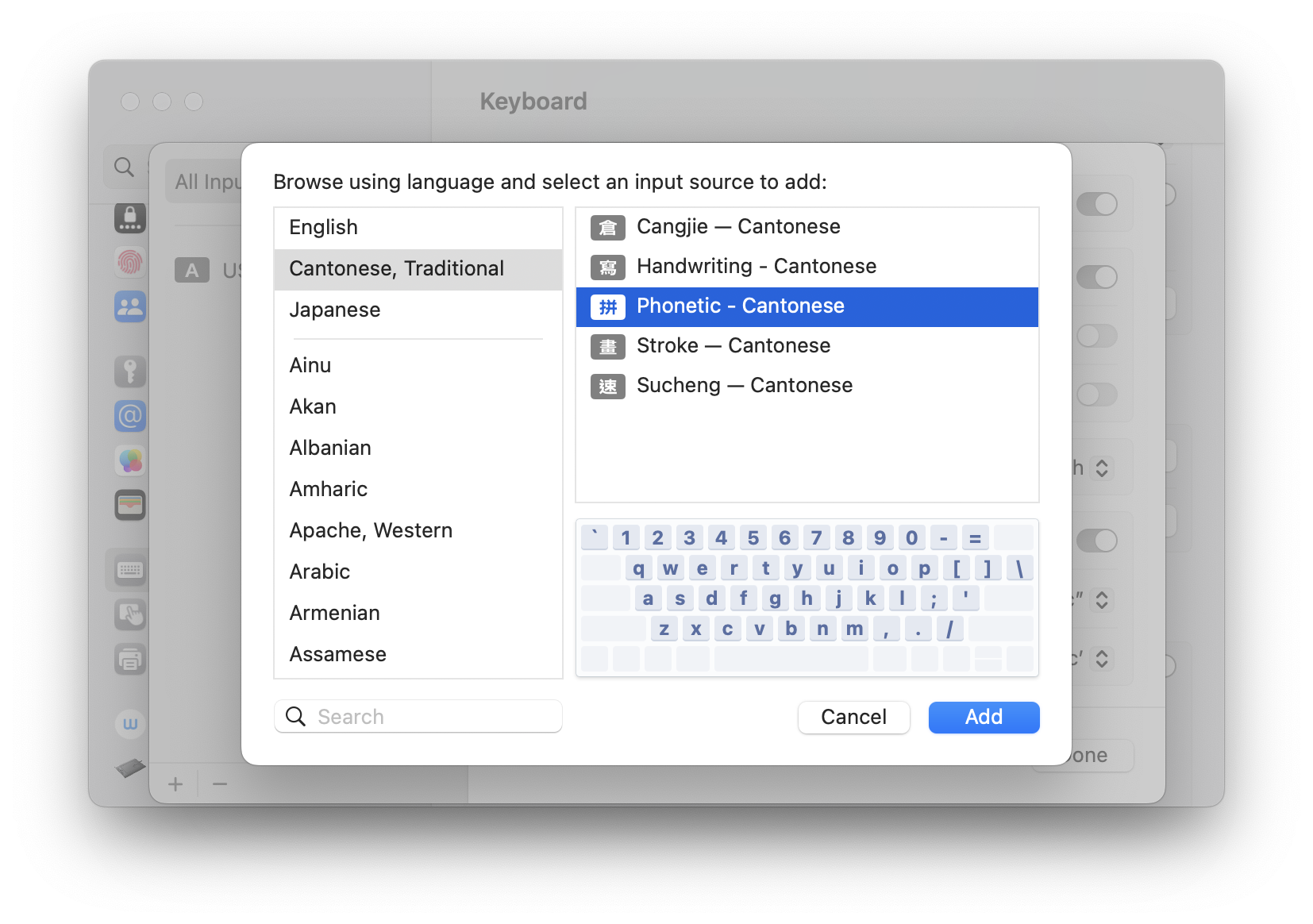
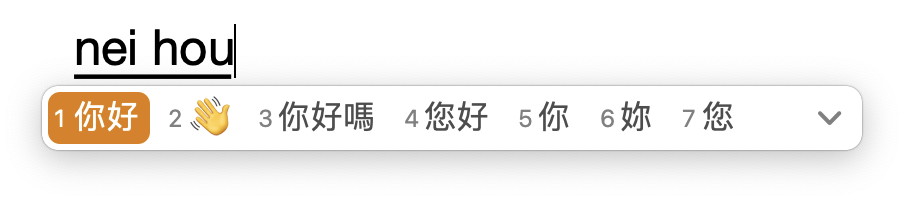
(More information about typing in different languages on Macs)
Rime's Phonetic Cantonese Input
Rime is another option for typing Cantonese on a Mac:
- It shows tones in its popup, which is great for learners.
- It is compatible with older Macs.
-
To install:
- Go to Rime-Cantonese
- Go down the list of releases. For each release, open "▶ assets" until you find one with a `mac…-installer.pkg`.
- Install `mac…-installer.pkg`.
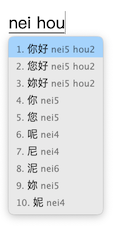
Dictate
To input Chinese by dictating Cantonese to your Apple computer:
- Go to System Preferences > Keyboard > Dictation > Language > Customize
- Enable ‘Chinese (Cantonese): Hong Kong (China)’
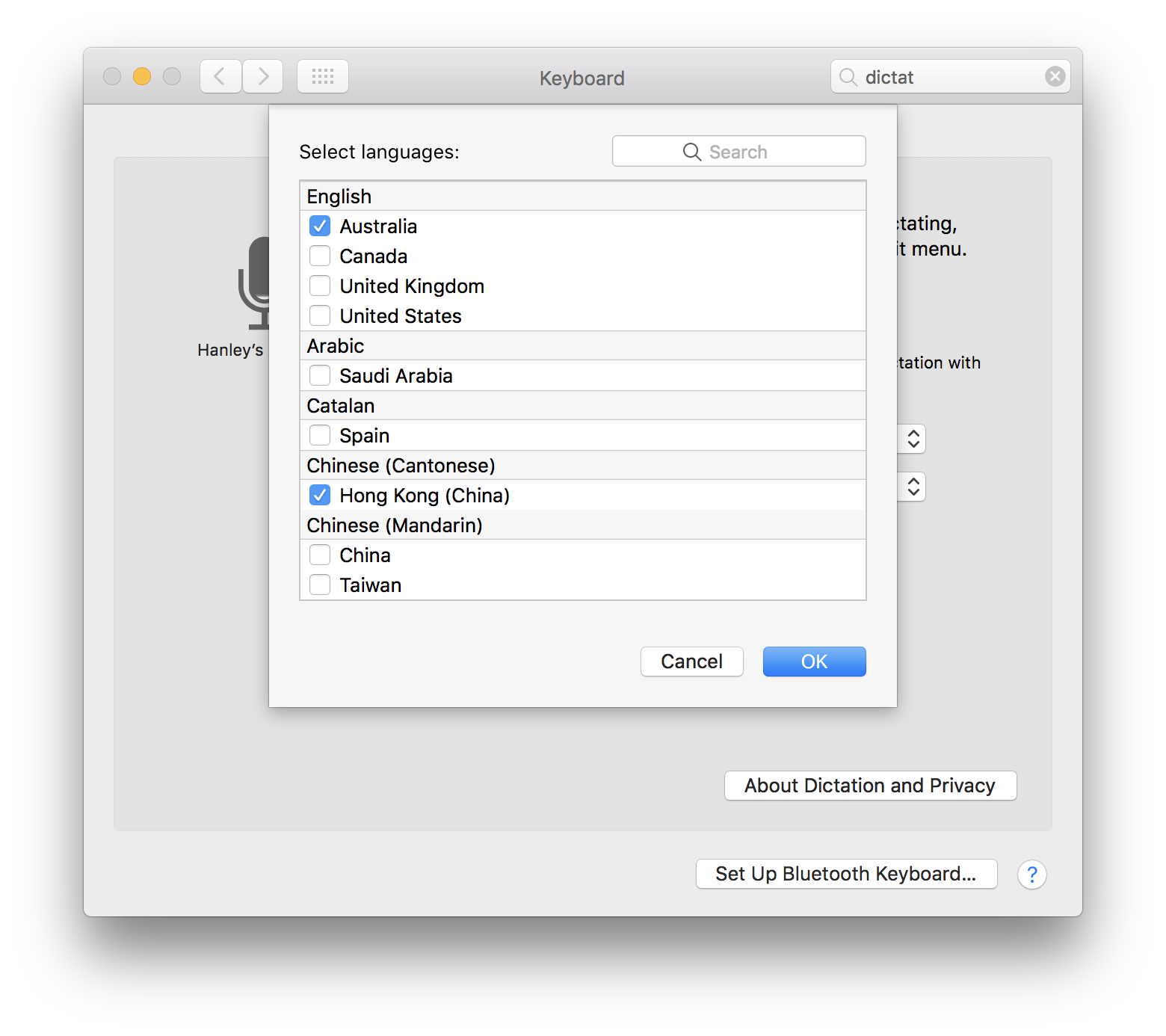
Note down your shortcut for dictation. By default this is ‘Press Fn (Function) Key Twice’.
Now instead of typing, you can speak Cantonese Chinese to your Mac and have it transcribe it.
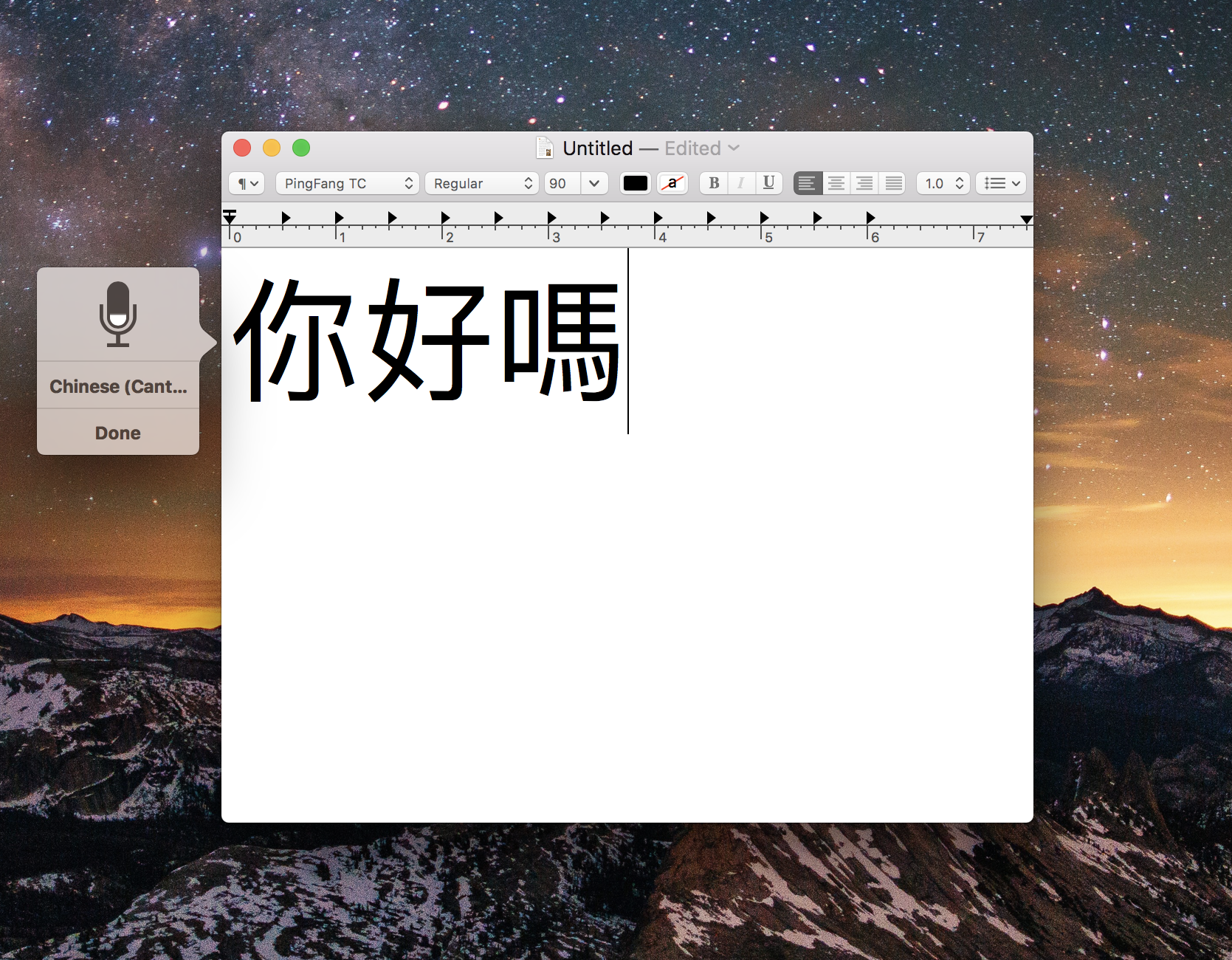
Note: If you’re bilingual, you can easily switch between speaking in Cantonese, English, and other languages within the dictation popup.
Listen (TTS)
To get your Macbook or iMac to read text to you in Cantonese:
- Go to System Preferences > Accessibility > Speech > System Voice > Customize
- Enable ‘Chinese (Hong Kong): Sin-ji' voice
- (Optional) Enable ‘Speak selected text when the key is pressed’
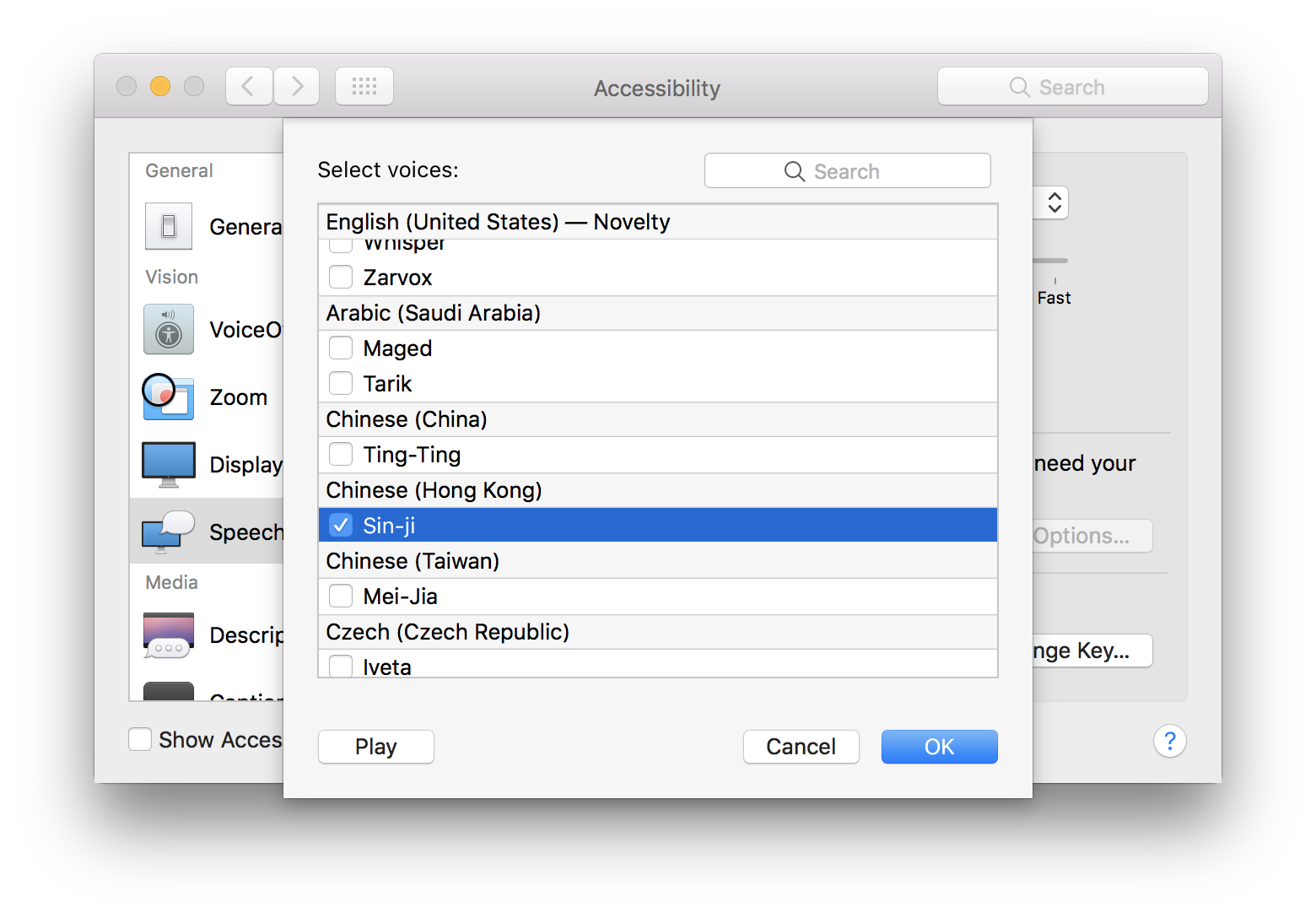
Now you can listen to any English or Chinese text by: (Highlighting Text) > (Right Click) > Speech > Start Speaking. If enabled, a shortcut can be used once the text is highlighted.
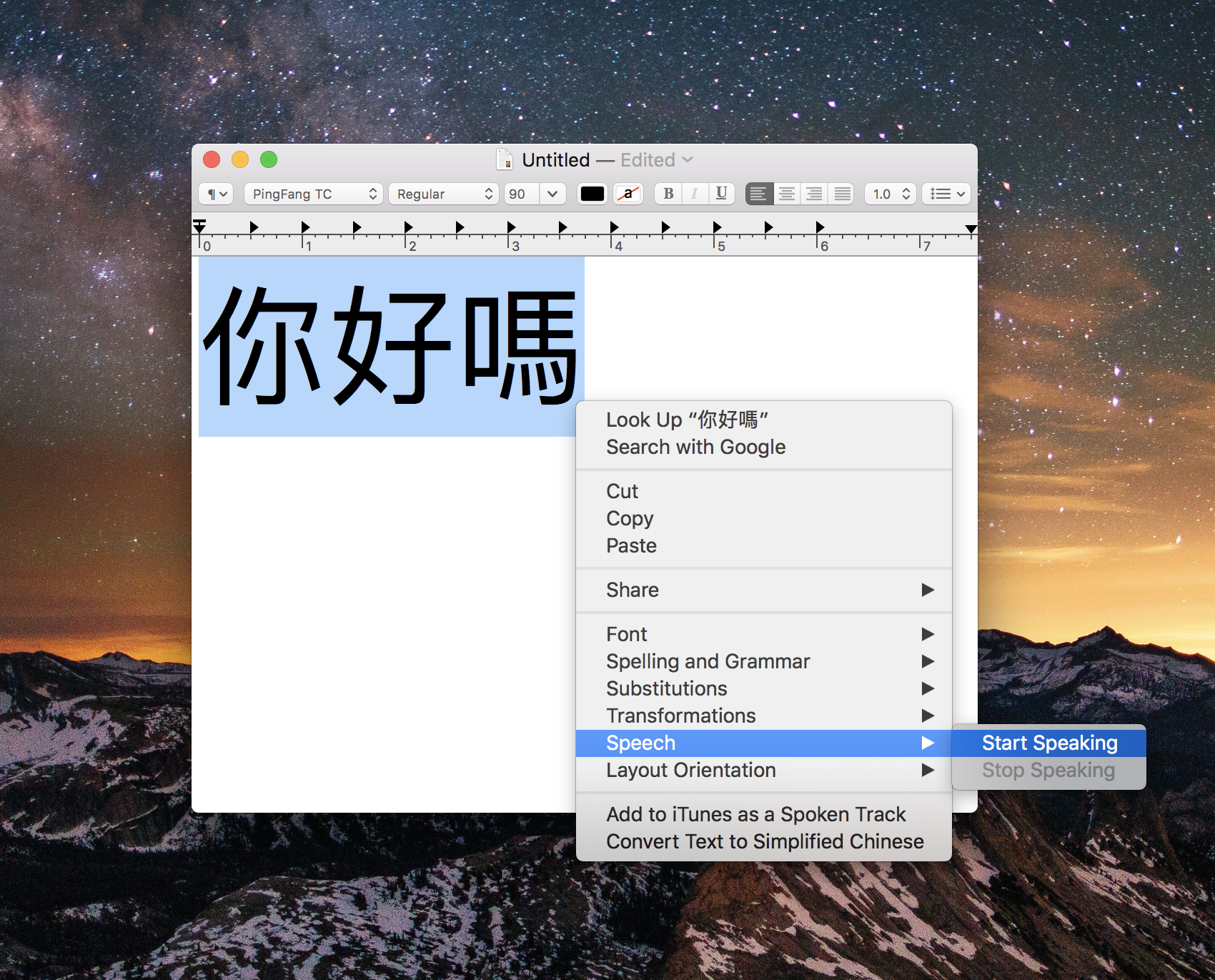
Siri
To enable Siri, Apple's voice assistant, to understand Cantonese:
- Go to Settings > Siri & Search > Language and select “Chinese (Cantonese - Hong Kong)”
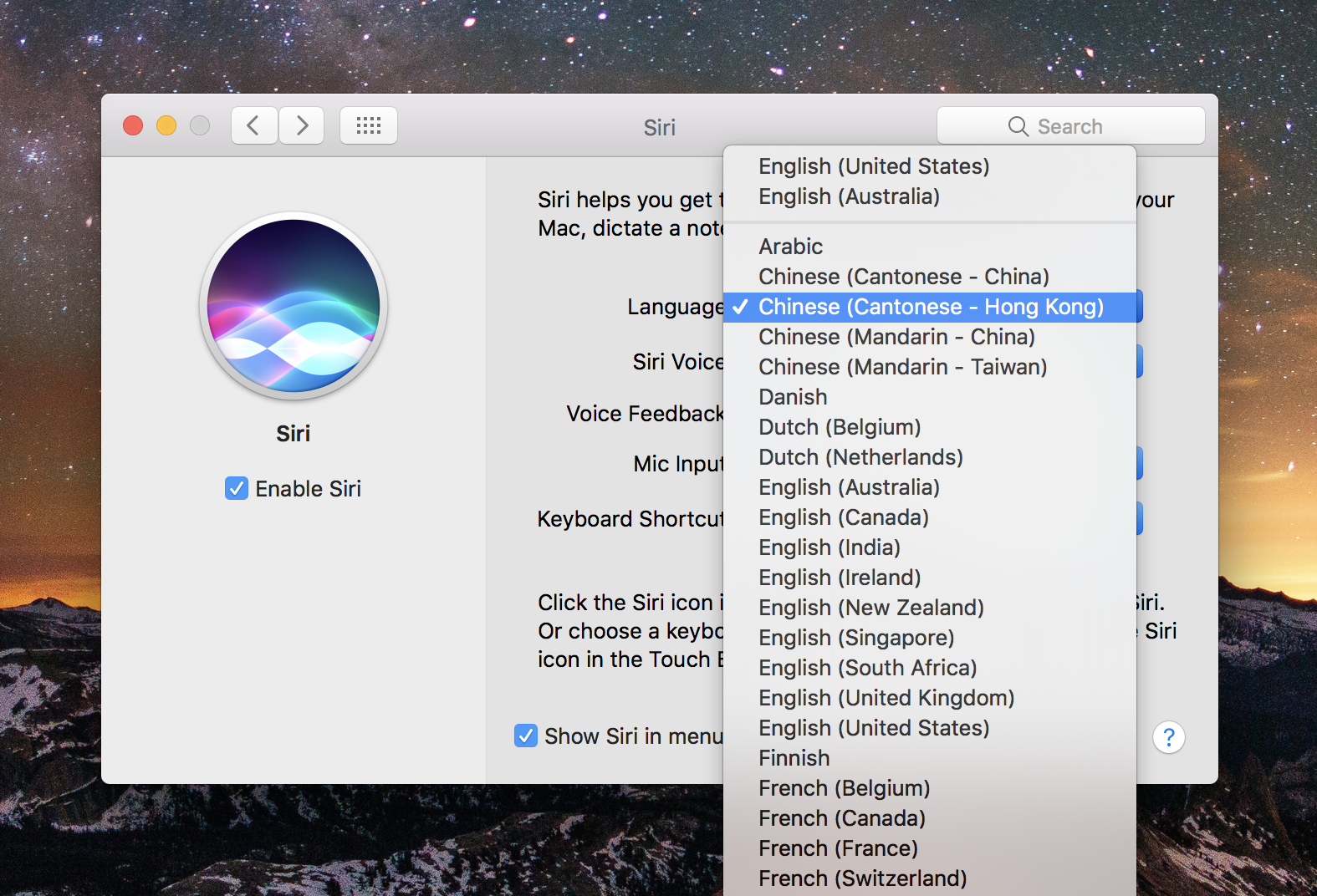
Now you can ask Siri questions in Cantonese.
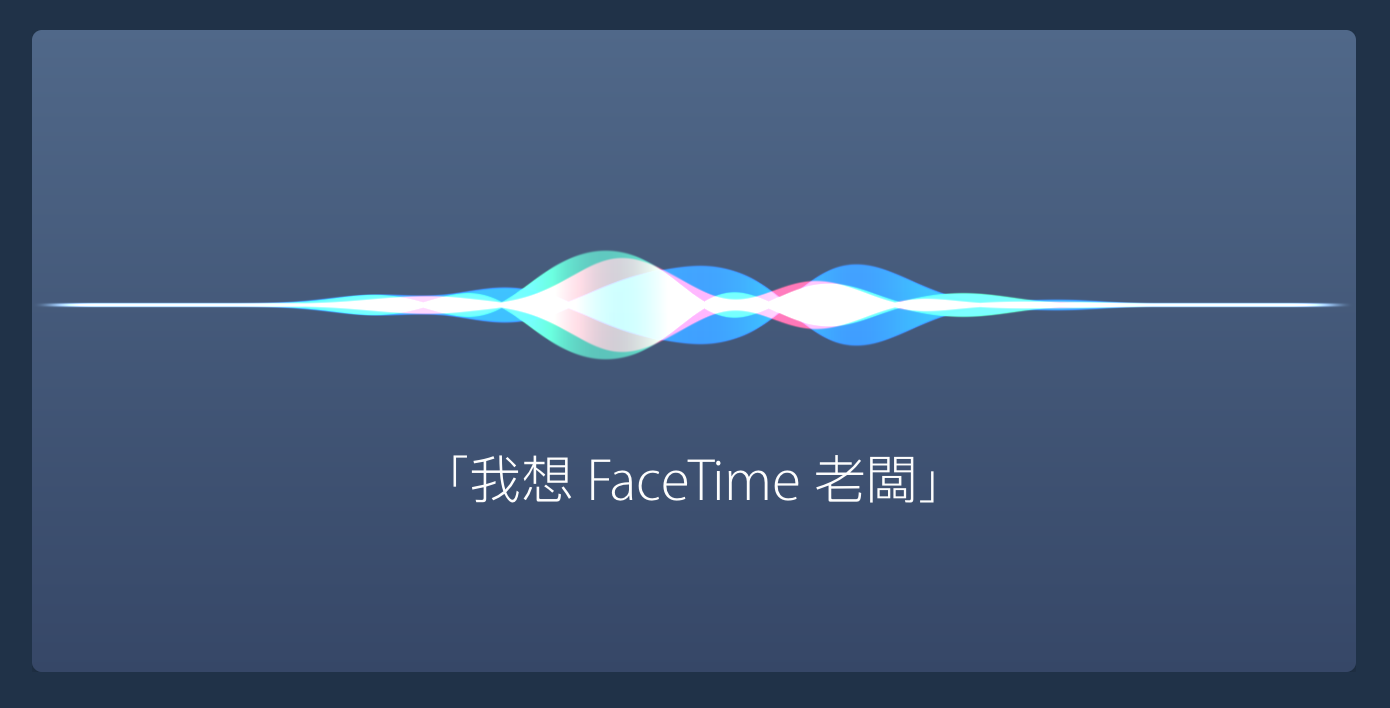 See a list of Siri Commands in Cantonese
See a list of Siri Commands in Cantonese
Footnotes
Note: This document is written for devices running macOS Sierra (OSX 10.12) or higher. Instructions vary for older devices.
If you have any questions or suggestions, please get in touch at: cantonese.tools@gmail.com